Swipe | Shopify POS
Integrate EFTPOS with Shopify POS for faster, more accurate transactions.

Made Simple Apps
Integrate payment terminals with Shopify POS
Swipe seamlessly integrates one or multiple Windcave or Verifone terminals with Shopify POS, enabling merchants to accept EFTPOS payments directly from their POS. Improve transaction accuracy, boost speed, and present a more professional image by eliminating manual payment entry with Swipe.
Easy setup
Get everything up and running with just a few clicks and details
Connects over WiFI
Don’t worry about pairing issues with this setup

Fast & Accurate
The app is built to look and act like a native Shopify extension, making it fast and seamless
Purchases & Refunds
Process both purchases and refunds through the MSA Checkout app/
Setup
Step 1: Install Swipe app
After signing up, you’ll receive an email with a install link. The link will take you through the standard Shopify app installation process. Once installed, open the app and follow the instructions to add your provider details. These instructions will be specific to the provider.
Step 2: Add extension to Shopify POS
After installation on Shopify admin, you will need to add the app extension on Shopify POS. This can be done in two ways. If you are only processing transaction from the Swipe tile (method 1), then you can add the extension from the Shopify POS homepage, click ‘Add Tile’ > Select ‘App’ > ‘MSA Checkout’. From here click ‘Add’ on the ‘MSA Checkout’ POS UI extension. This will add a new tile to your homepage. If you wish to use method 2 or both methods to process transactions, please refer to the instruction shown on the admin app to add the extension.
Note: Your homepage may have several pages with many titles, so if you can’t see the extension on the first page, you may need to swipe to the next. Make sure to rearrange the titles to suit your store.

Step 3: Add terminal ID to settings
Click the extension tile and navigate to the ‘Settings’ tab. Enter the Station ID of the terminal you would like the current tablet to connect to (the Station ID can be found on the bottom side of your terminal or contact your provider). Click ‘Save’ if you’re with Windcave, or pair if you’re with Verifone. It’s a good idea to run a small test transaction to confirm the setup.

Processing a Transaction
Two Payment Methods with Swipe
Swipe offers two flexible methods to process transactions, allowing you to choose what best suits your business.
Method 1: Quick Payment via Tile
This method is ideal for businesses that need to process many smaller transactions quickly, such as bakeries, markets, or cafes:
- Load the cart as usual.
- Click the Swipe tile on the main POS screen and hit “Process.”
Swipe sends the transaction to the EFTPOS terminal. Once approved, it creates the order in Shopify and clears the cart. It only takes two clicks from loading the cart to processing the payment.
Benefits
- Fast and efficient—just two clicks to complete a transaction.
- Ideal for businesses processing high volumes of small, quick sales.
Limitations
- Orders appear in the “online sales” channel, not the POS channel.
- To print a receipt, you’ll need to manually navigate to Orders > Find the Order > Open > Print.
- Split payments aren’t available since it bypasses the Shopify checkout.
Method 2: Payment via Shopify Checkout
This method is better suited for businesses handling higher-value items, where customers often want receipts or need to split payments:
- Load the cart and proceed through the Shopify checkout.
- Split payments if needed, then mark remaining balance as unpaid.
- Once the order is created, click “Pay by Swipe” on the receipt or order page to complete the transaction.
The payment is processed, and you can immediately print the receipt. Additionally, if a customer leaves and returns later to pay, you can use the “Pay by Swipe” button directly from the order screen.
Benefits
- Orders are created in the POS channel, streamlining reporting.
- Split payments are available, including multiple cards or payment methods.
- Receipt printing is immediate after payment.
- Perfect for businesses with higher transaction values where receipts and flexible payments are needed.
Limitations
- Marking part of an order as “unpaid” may be less intuitive for staff.
- More clicks are required to go from cart to payment.
Processing a Refund
Pricing
EFTPOS in New Zealand
Shifting to Shopify POS and still want to accept EFTPOS?
If you’re a retail merchant in New Zealand who has recently moved or thinking of moving to Shopify POS, you may have noticed that Shopify does not natively support EFTPOS transactions nor Verifone or Windcave terminals. This means that either your customers can no longer use EFTPOS cards in your store, which can be a major inconvenience or it will be a manual process moving forward. But don’t worry – we have the solution!
Introducing ‘Swipe’, an app that can be installed on your Shopify POS system and provides seamless integration with your Windcave / Verifone terminals. With this app, you’ll be able to accept EFTPOS cards and process refunds for your customers, just like you did before.
EFTPOS cards are still a very popular form of payment in Australasia, and by offering this option to your customers, you’ll be able to attract more business and provide a better shopping experience. So why wait? Flick us a message to get started or check out the app in more detail below